Step One
Click “Applications” on the toolbar, then hover on “System Tools” for a second then click on “dconf Editor.”
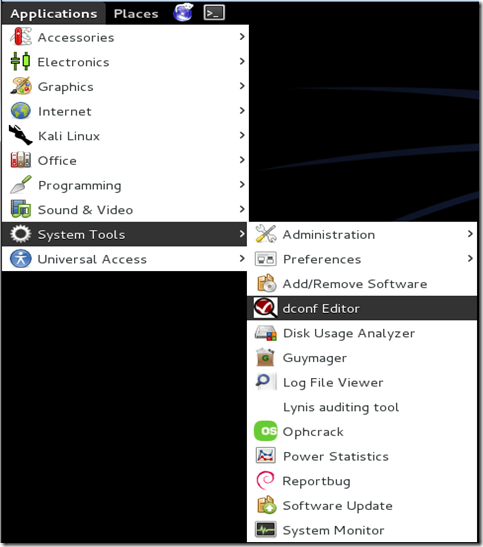
Step Two
On the window that opens, click on the plus symbol next to “org,” then click the symbol next to “gnome” in the left pane.
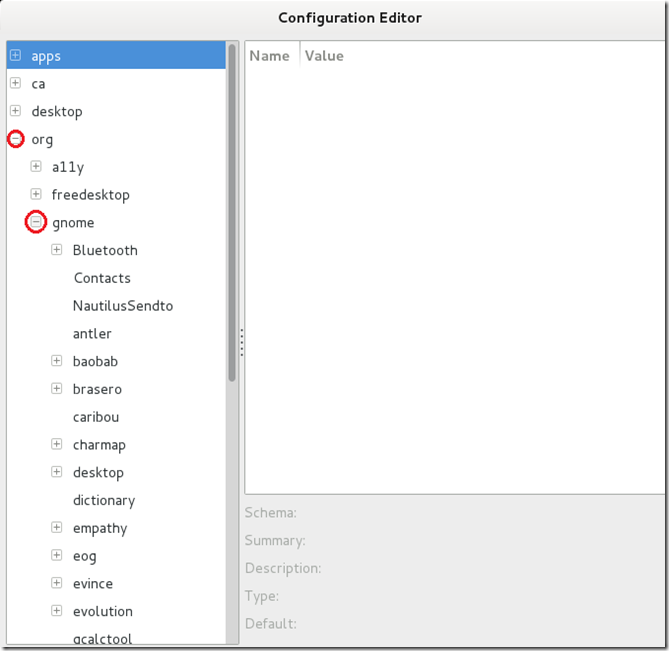
Step Three
After you’ve expanded the “gnome” menu, scroll down the list until you find the “nautilus” menu. When you find it, expand it using the plus symbol.
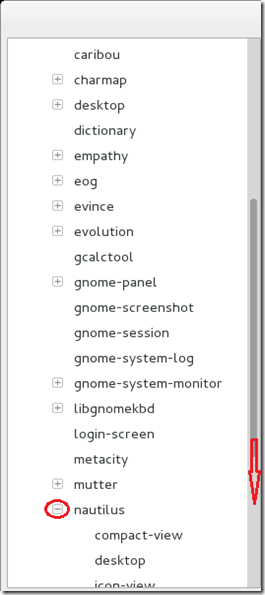
Final Step
When you have expanded the “nautilus” menu, click on the word “desktop.” An options menu will pop up in the right pane of the window. In the right pane, check the check-box that says “Trash-icon-visible,” You can now close the “Configuration Editor” window, and the Trash icon will appear on your Desktop.
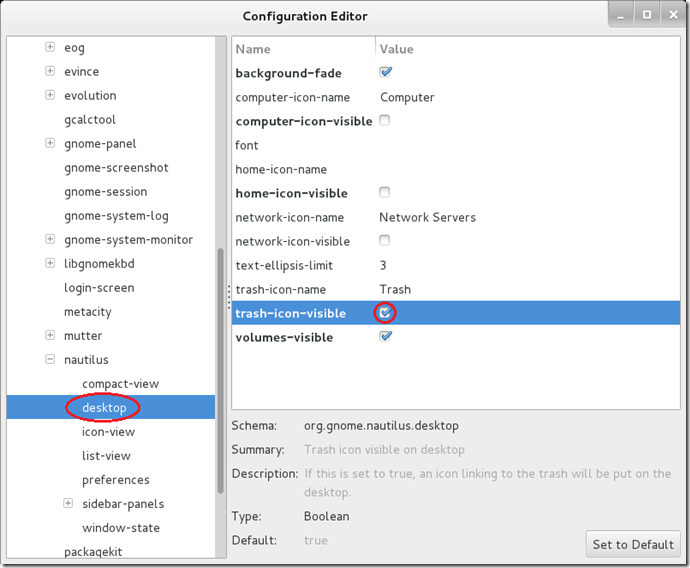
All Done!



0 Yorumlar